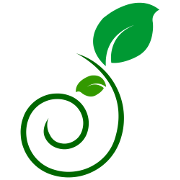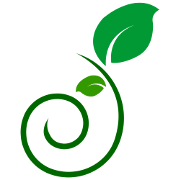Learn how to create, manage, and share professional plant projects
🚀 Getting Started
Step 1: Sign In to Your Account
You must be logged in to use the Project Manager. Click "Sign In" in the top navigation bar.
💡 Don't have an account? Contact Progressive Plants to set up your professional account with project management features.
Step 2: Open the Project Panel
Click the ❤️ floating button at the bottom right of the screen to open the Project Manager panel.
This panel is where you'll see all your projects and manage your plant lists.
🏗️ Creating Projects
Creating Your First Project
- Open the Project Panel by clicking the ❤️ button
- Click the Create New Project button
- Fill out the project details:
- Project Name: e.g., "Smith Residence Landscape"
- Client Name: e.g., "John & Jane Smith" (optional)
- Location: e.g., "123 Main St, Salt Lake City" (optional)
- Define project areas/categories:
- Front Yard
- Back Yard
- Side Yard
- Entryway
- Or create custom categories
- Click Create Project
🎯 Project Organization Tips
- Use descriptive names: Include client name and property type
- Create logical categories: Organize by location or design phase
- Add location details: Helps when managing multiple properties
🌱 Adding Plants to Projects
Quick Add Method (Recommended)
- Browse the plant catalog on the main page
- Find a plant you want to add
- Click the ♡ heart icon on the plant card
- The Project Panel will open automatically
- If you don't have an active project, you'll be prompted to create one
- In the quick-add dialog:
- Select Quantity needed
- Choose the Category (Front Yard, Back Yard, etc.)
- Add optional Notes (placement details, special instructions)
- Click Add to Project
💡 Pro Tip: You can add the same plant to multiple categories with different quantities. Perfect for plants used throughout the landscape!
⚙️ Managing Projects
Switching Between Projects
Use the project dropdown menu in the Project Panel to switch between different active projects.
Editing Plant Details
Click on any plant in your project list to:
- Modify quantities
- Update notes or special instructions
- Move to different categories
- Remove from project
Project Management Options
Click the ⚙️ Manage button to:
- Load existing projects
- Archive completed projects
- Delete projects
- Duplicate projects for similar jobs
📤 Exporting Projects
Export for Client
Click 📄 Export for Client to create a professional, shareable link.
Perfect for:
- 📧 Emailing to clients for approval
- 📱 Sharing via text or social media
- 🖼️ Clean, professional presentation
- 📋 Client reviews and feedback
Export to Excel
Click 📊 Export Excel to download a spreadsheet.
Great for:
- 📊 Further analysis and calculations
- 🖨️ Printing physical copies
- 📈 Integration with other systems
- 💾 Backup and record keeping
🎯 Tips & Best Practices
🏷️ Naming Convention: Use consistent project names like "LastName-PropertyType-Year" (e.g., "Smith-Residential-2024")
📝 Detailed Notes: Add specific placement notes like "Along north fence" or "Near front entrance" to help during installation
🔄 Regular Backups: Export your projects regularly to Excel as backup files
👥 Client Communication: Use the "Export for Client" feature to keep clients involved in the design process
📊 Quantity Planning: Add 10-15% extra quantities for replacements and design adjustments
❓ Frequently Asked Questions
Q: Can I share projects with team members?
A: Currently, you can share read-only exports with clients. Team collaboration features are planned for future updates.
Q: How many projects can I create?
A: There is no limit to the number of projects you can create with your professional account.
Q: Are my projects saved automatically?
A: Yes! Projects are automatically saved to the cloud and sync across all your devices in real-time.
Q: Can I work offline?
A: The system requires an internet connection to save and sync projects. However, you can browse the plant catalog offline.
Q: What happens if I delete a project by accident?
A: Deleted projects cannot be recovered, so use the archive feature instead for completed projects you want to keep.
Q: Can I import existing plant lists?
A: Not currently, but this feature is being considered for future updates. Contact support if you have specific import needs.
⚠️ Beta Notice: The Project Manager is currently in beta testing. Features may be updated and refined based on user feedback. Projects in the beta may be subject to modifications.